The “Select-Case” statement allows us to make decisions based on the value of a variable. As you might imagine, it serves as an alternative to the If Else statement, and depending on the situation, it may be more suitable.
The Select Case structure directs the flow of information in our macro according to the value of the selecting variable. This selection results in executing specific actions, as illustrated in the following diagram.
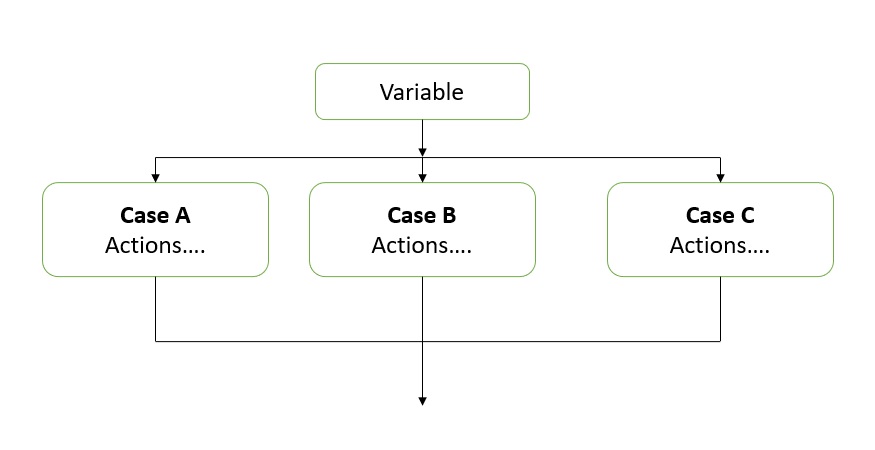
The selecting variable can be of any type. One of the key differences between Select Case and the If Else statement is that the evaluation is made directly on the result of a variable, meaning we cannot use logical operators (And/Or) in this evaluation.
Structure of the Select Case in VBA
The basic structure of Select Case is as follows:
Select Case Variable
Case Value that the variable can take
Actions
End SelectExample of Select Case in VBA
If we want to apply a specific color to cells based on the evaluation result of “Approved” or “Disapproved,” we could use the following routine:
i = 1
Do Until Cells(i, 1) = ""
Select Case Cells(i, 1)
Case "Approved"
Cells(i, 1).Interior.Color = RGB(0, 255, 0) ' Green
Case "Disapproved"
Cells(i, 1).Interior.Color = RGB(255, 0, 0) ' Red
End Select
i = i + 1
LoopWith this routine, the cells containing the word “Approved” will be painted green, while those containing “Disapproved” will turn red.
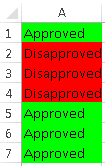
With practice, you will develop skills that allow you to write more compact and error-resistant code.
Would you like to learn more? Contact us for more information.